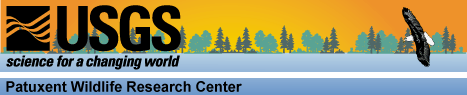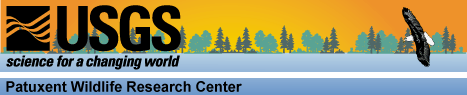- Download files:
- Unzip (extract) the files usacanab.zip,nabbs02_mis_alb.zip, and route_trend.zip
- Add Themes usacanab.shp and nabbs02_mis_alb.shp to an Arcview project.
- In the Project window, select Add Table. Choose to
List Files of Type: Delimited Text (*.txt), select the file with the AOU number
of your species of
interest, and click OK.
- On the new Table, select the column labeled Rteno. On the Table
Attributes of Nabbs02_mis_alb, select the same column. Click the Join button on the toolbar (Ctrl
+ J). The data for your species should
now be associated with the BBS routes shapefile as a
new column in its Table, labeled Abu* (* indicating the AOU number of your
species).
- On the left side of your View, double-click on the
Theme usacanab.shp. Load the legend file usacanab.avl, then
click Apply. Returning to the View,
double-click on the Theme nabbs02_mis_alb.shp and Load the legend file
routetrendlegend.avl. When asked to
choose a Field, select Abu* and All, then click OK, then Apply.
With both Themes displayed
(Nabbs02_mis_alb.shp on top), you should now see a map of the U.S. and Canada
overlaid with BBS routes, which will differ in color according to number of
individuals of the selected species counted during 1993-2002.
To view this
information for a different species, repeat steps 4-6 above, using the
appropriate AOU number.
The shape files have the
projection:
| Parameter | Value |
|---|
| Projection | Albers |
| datum | nad83 |
| units | meters |
| 1st standard parallel | 29 30 00 |
| 2nd standard parallel | 45 30 00 |
| central meridian | -96 00 00 |
| latitude of projection's origin | 23 0 0 |
| false easting | 0 |
| >false northing | 0 |